Why Can't I Inspect Skins in CS2? (Quick Fix Guide)

One of the most frustrating things that can happen in CS2 (besides losing the match, of course) is trying to inspect skins in-game, only to discover that nothing happens.
You are not the only one who’s frustrated about this, as this new bug is annoying many CS2 players worldwide. In this article, we will reveal why this happens, how to fix it, and how to get back to inspecting skins in CS2 as soon as possible.
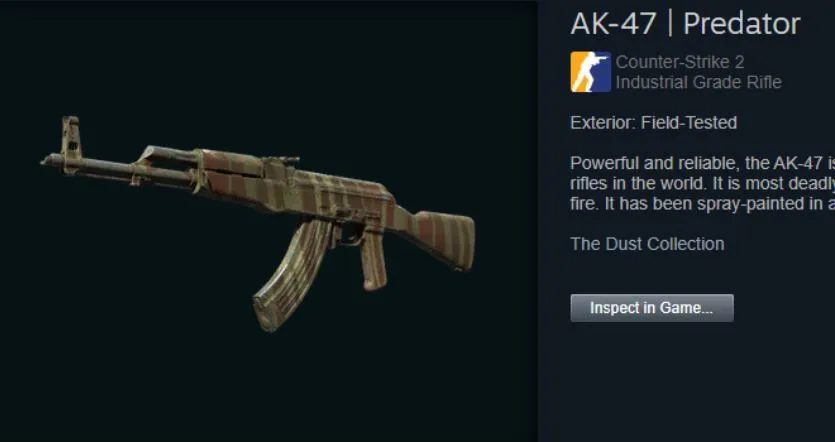
What’s Preventing You From Inspecting Skin in CS2?
Don’t worry, it’s not you - it’s always one of the following reasons:
1) Steam Overlay Hiccups:
In certain cases, Steam Overlay (reached with Shift + Tab) may not work as expected or cause issues with various software.
2) The Sneaky Market UI Bug:
This is the most common cause. A bug within the Steam Market means clicking "Inspect in Game" after opening a specific item’s listing page often fails. The button works differently elsewhere.
3) Account Restrictions:
Trade holds, market bans, or VAC restrictions can also disable inspection features.
4) Game Client Glitches:
Outdated game files, issues with settings, or incorrect game launch can cause problems with communication between the game and Steam.
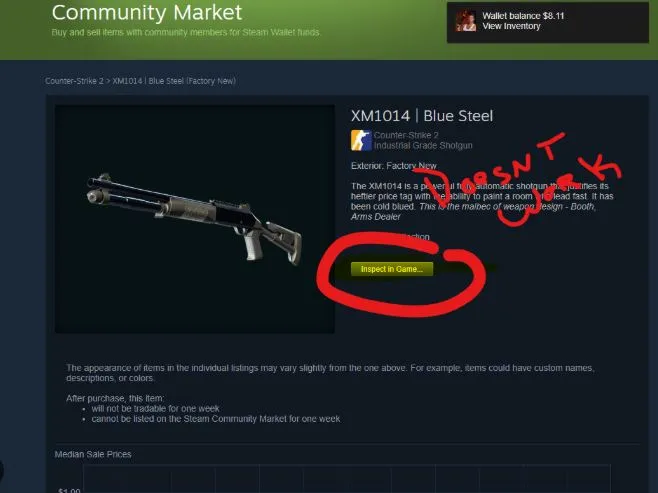

How To Solve the Skin Inspecting Issue?
Fortunately, there are a few things you can do to try and solve this issue.
1) Inspect through Steam Market :
1. While in CS2, press Shift + Tab to open the Steam Overlay.
2. Navigate to the Steam Community Market.
3. Search for the specific weapon skin you want to inspect.
4. Crucial: Find the item in the search results list but DO NOT CLICK the first result to open its full individual listing page.
5. Scroll down to the next item within the search results. You should see the Inspect in Game button right there. Click this button directly from the search list.
6. This bypasses the buggy inspection path on individual item pages and usually works instantly.
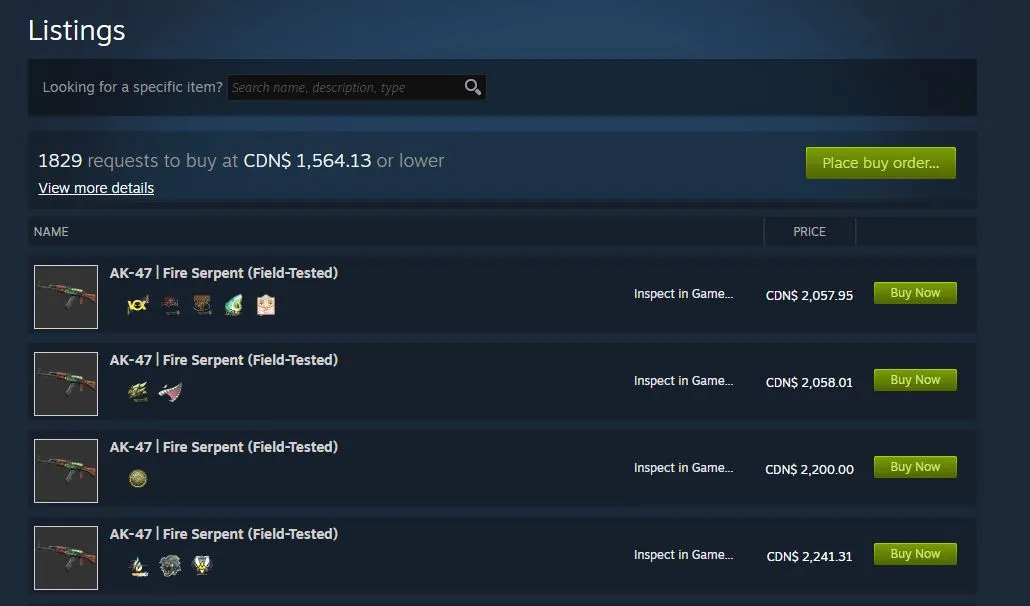
2) Inspect Directly from Your Inventory:
1. Open the Steam Overlay (Shift + Tab) in CS2
2. Go to your Steam Inventory
3. Locate the CS2 skin you own that you want to inspect
4. Click its Inspect in Game button. This often triggers the inspection view reliably, even if the Market method fails for that item
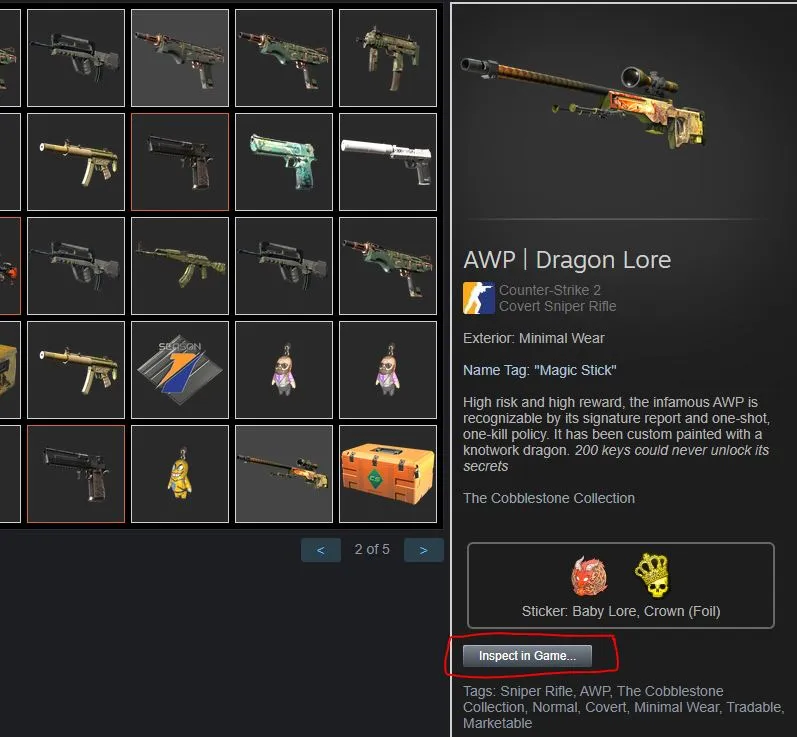
3) Reset the Steam Overlay & Cache:
1. Exit CS2 completely.
2. Open your Steam Client.
3. Go to Steam > Settings > In-Game
4. Uncheck the box for "Enable the Steam Overlay while in-game". Click OK
5. Restart Steam
6. Go back to Settings > In-Game and re-check "Enable the Steam Overlay". Click OK.
7. Now, go to Steam > Settings > Downloads
8. Click Clear Download Cache". Confirm and restart Steam when prompted. This clears temporary data that can cause conflicts.
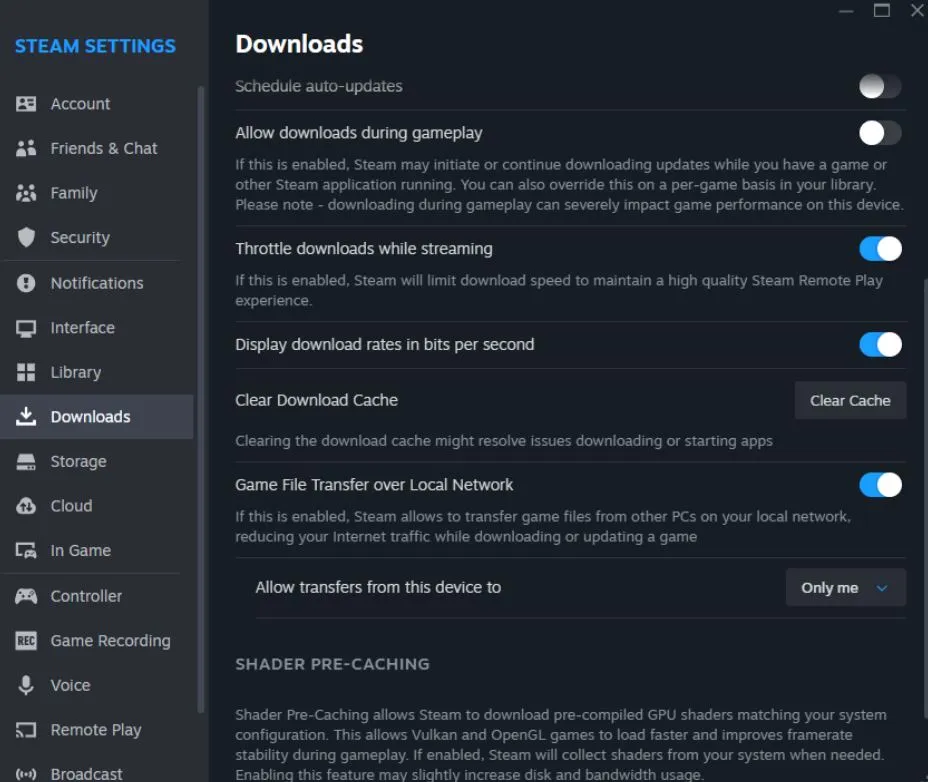
4) Verify CS2 Game Files:
1. In your Steam Library, right-click Counter-Strike 2
2. Select Properties > Installed Files
3. Click "Verify integrity of game files"
4. Uncheck the box for "Enable the Steam Overlay while in-game". Click OK
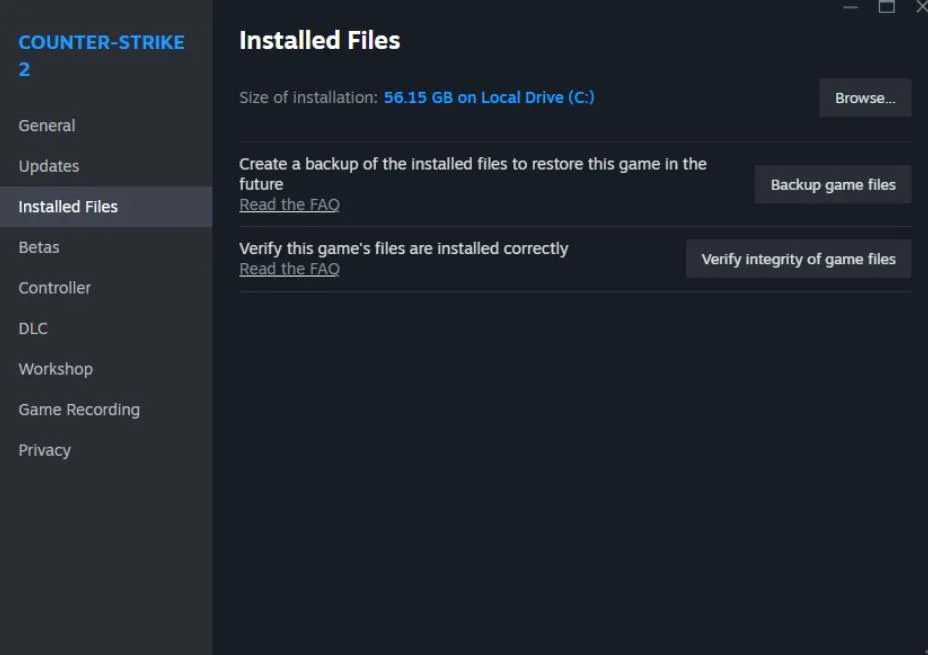
Tackling Tougher Cases
If these fixes don’t resolve the issue, there are a few additional things you can try. First, begin by disabling any potentially conflicting software that has an overlay, such as Discord, NVIDIA GeForce Experience, Xbox Game Bar, or any RGB Software.
If this doesn’t help, try resetting your CS2 video settings by navigating to \Steam\userdata\<YourSteamID>\730\local\cfg\ and renaming video.txt to video_old.txt. Make sure to launch the CS2 afterward, so it can generate a fresh default file - but remember to backup your config before. Finally, check your launch options in CS2 (right click the CS2/Properties/General/Launch Options) and remove any custom settings from there.
If none of the above work, try backing up your Steam games and reinstalling the Steam client. Additionally, you can always contact the Steam support and explain your issue with as many details as possible.
How To Prevent This Bug From Happening
Always update your Steam client, CS2, your graphics drivers, and your operating system to the newest version, since they often fix bugs. Furthermore, make sure you only inspect or purchase skins from either the Steam site or trustworthy third-party websites, so you do not get involved in fraudulent trades. Moreover, avoid changing core game files, since it could cause problems with the game; use the original settings or community tools instead.
Inspect CS2 Skins Online
If you need to inspect any CS2 skin urgently, and can’t deal with solving this issue, you can inspect CS2 skins online using inspect.skin website tool, which allows you to customize skin however you wish, using stickers, charms, etc
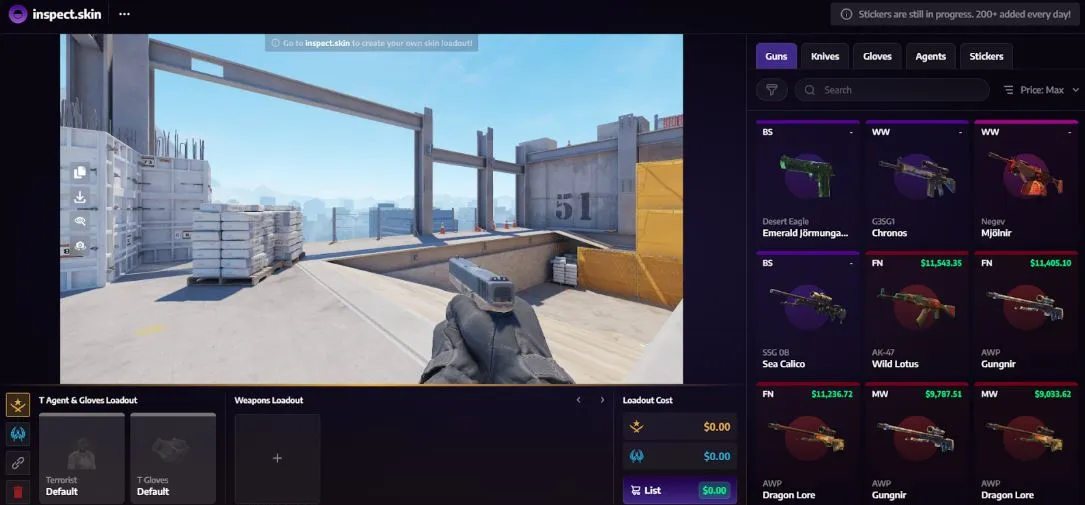
Don't Let Glitches Spoil Your Skin Journey!
Keep in mind that it isn’t your fault, and this is a new bug that is annoying many other CS2 users. Make sure to try out all of the options listed above, and surely, some of them will work, so you'll finally be able to inspect your CS2 skins.